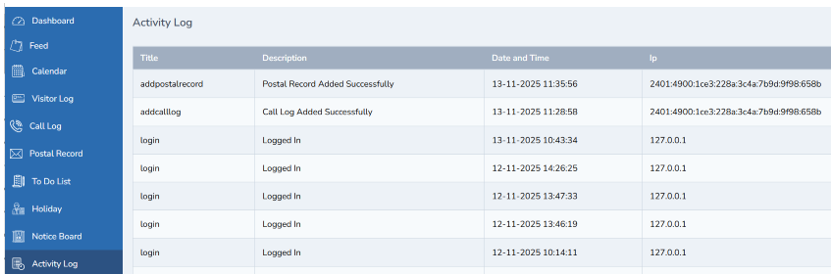Reception Management
The Reception Module digitizes front desk operations by managing visitor logs, calls, and messages efficiently. It ensures quick access to data, improves communication, and adds professionalism to the school’s reception system.
- Login with the credentials and a new dashboard will be opened. The dashboard gives the overview of the reception module
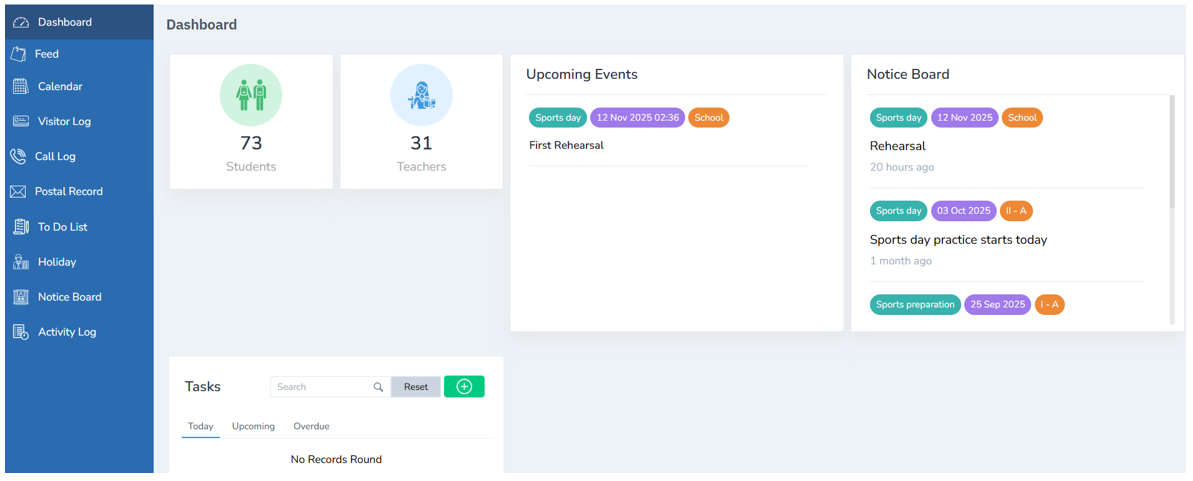
-
To view the calendar list in the reception module, the admin has to follow steps given below
-
a. Click calendar from the left pane of the admin dashboard
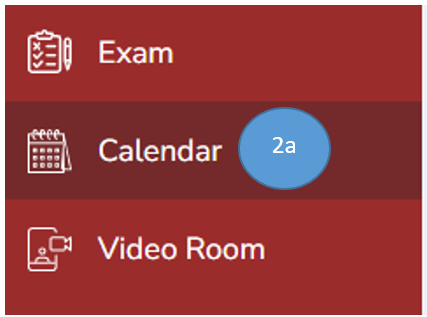
- b. Click Create Events on the right top corner

- c. Click School Event from Create event tab
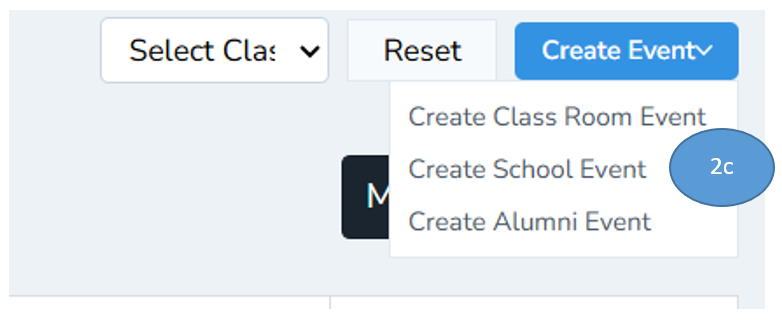
- d.
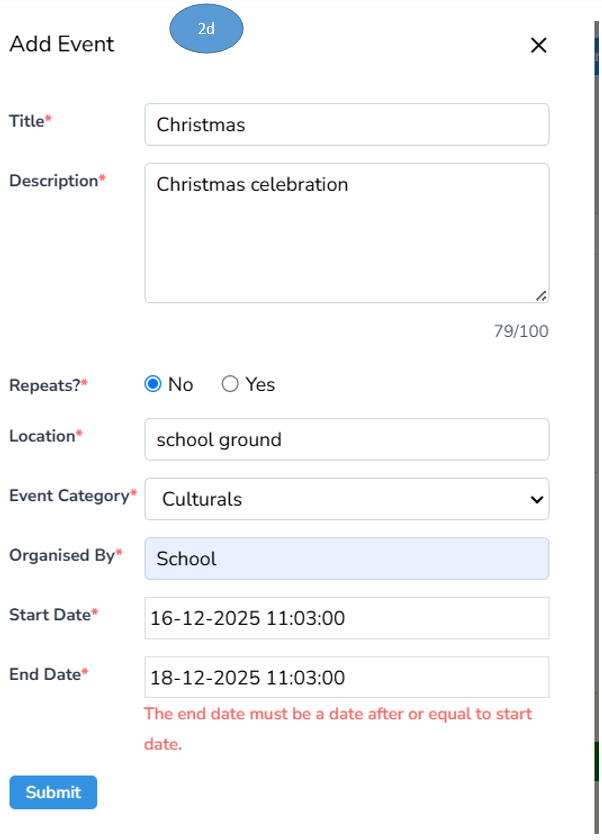
- e. Classroom event will be listed in the calendar as shown below and the same will be displayed in the reception module as well
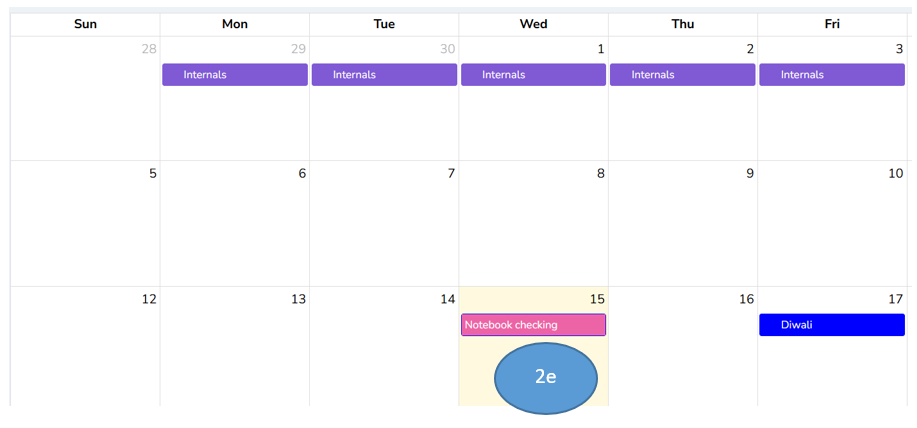
- f. Click calendar from the left pane on the reception module, the calendar events will be displayed
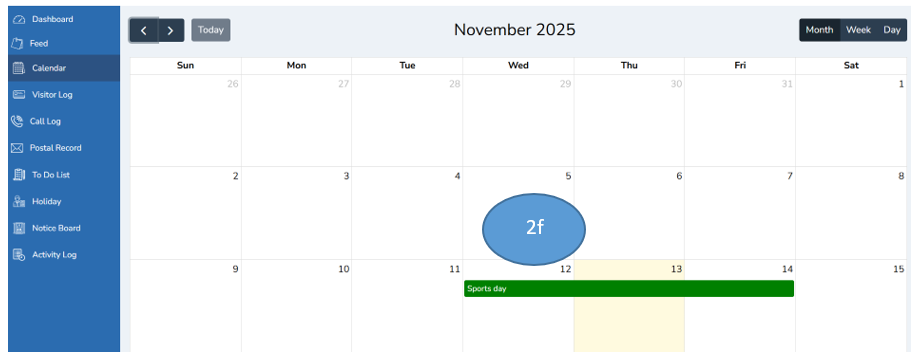
Visitor Log
-
Click visitor log from the left pane of the dashboard
-
Click Add button the right top corner
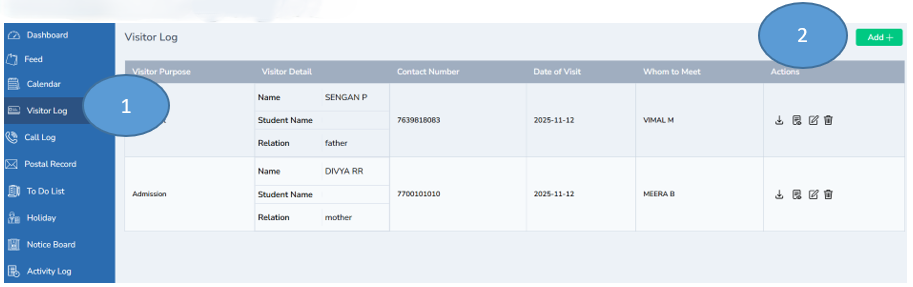
- Fill all the details in the form and click submit
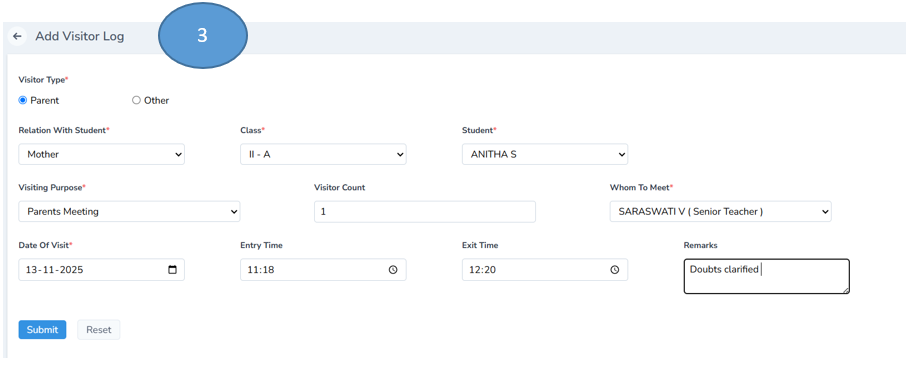
- The visitor details will be added in the visitor log
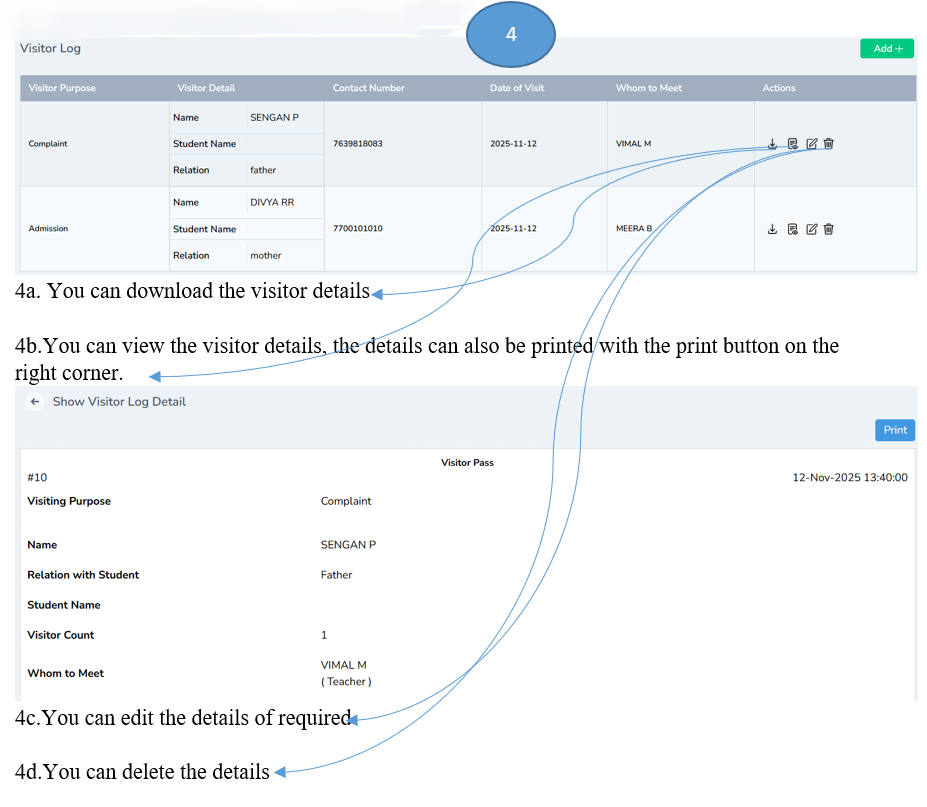
Call Log
- Click call log on the left side of the pane from the dashboard
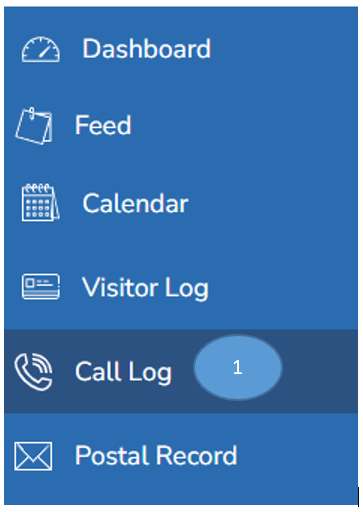
- Click add log on the right corner top

- Record all the details in the form and click save
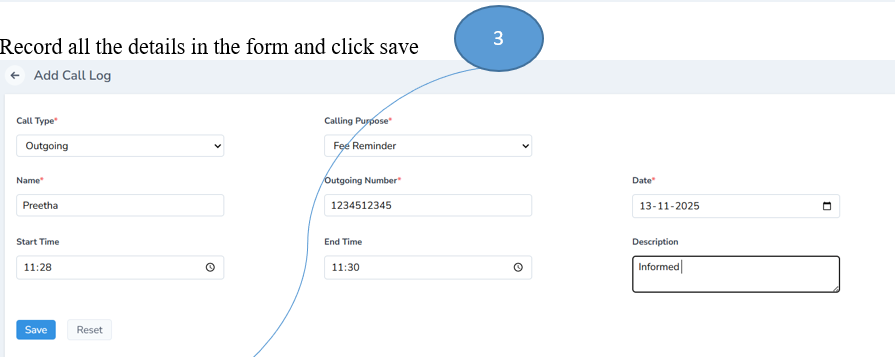
- The call log will be displayed

Postal Record
- Click Postal record from the left side of the pane
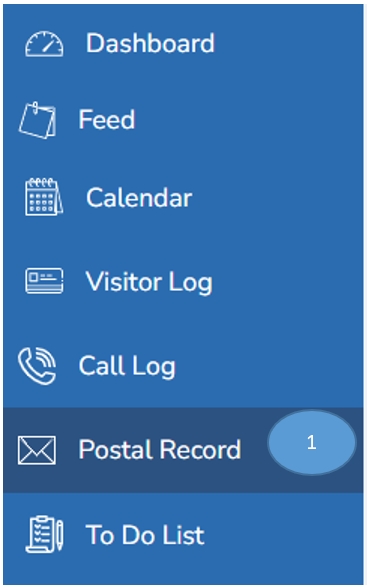
- Click Add new postal record button the right top corner

- Record all the details and click save
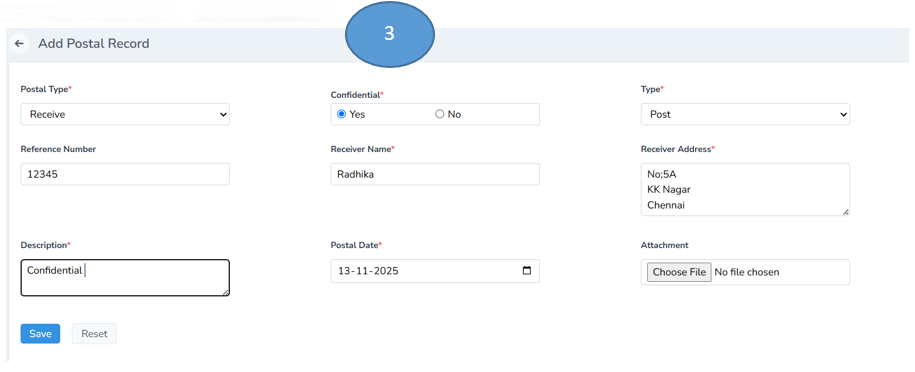
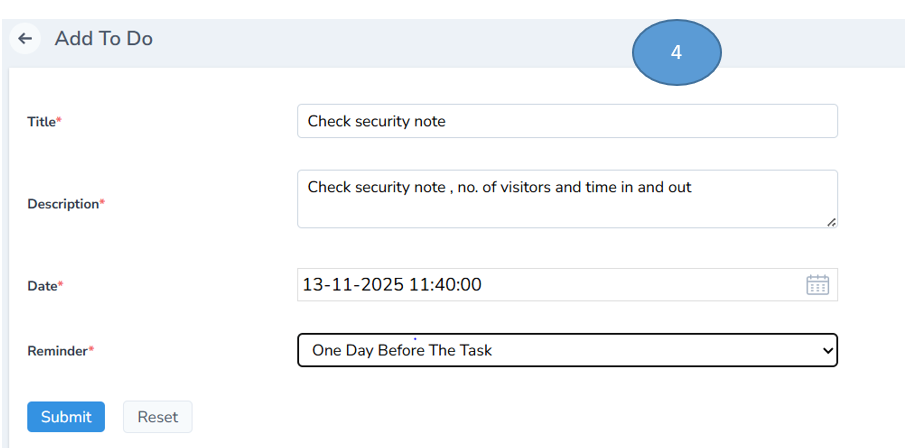
- The postal details will be displayed under the postal record sub module

To do List
- Click to do list on the left pane of the dashboard
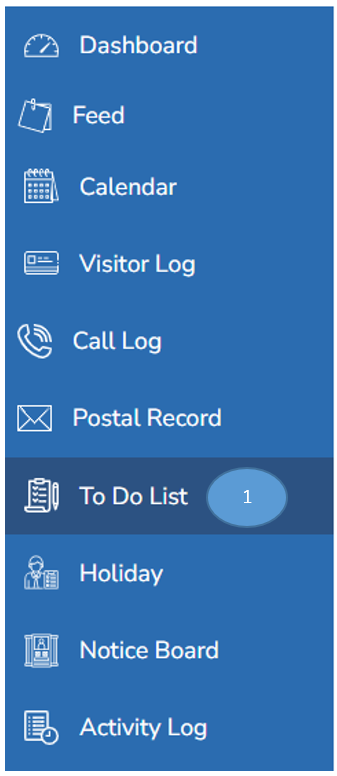
- Click Add on the right top corner

- Fill in all the details and click save. The to do list will be displayed under the to do list sub module.
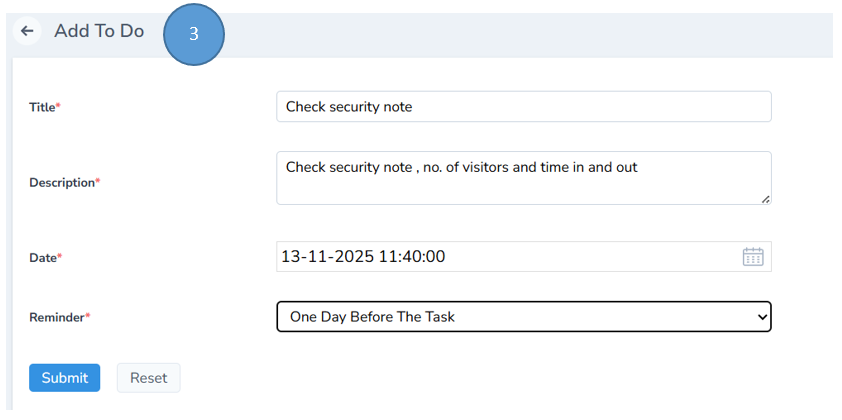
Holidays
- Click holidays from the left pane of the dashboard and the list of holidays will be displayed
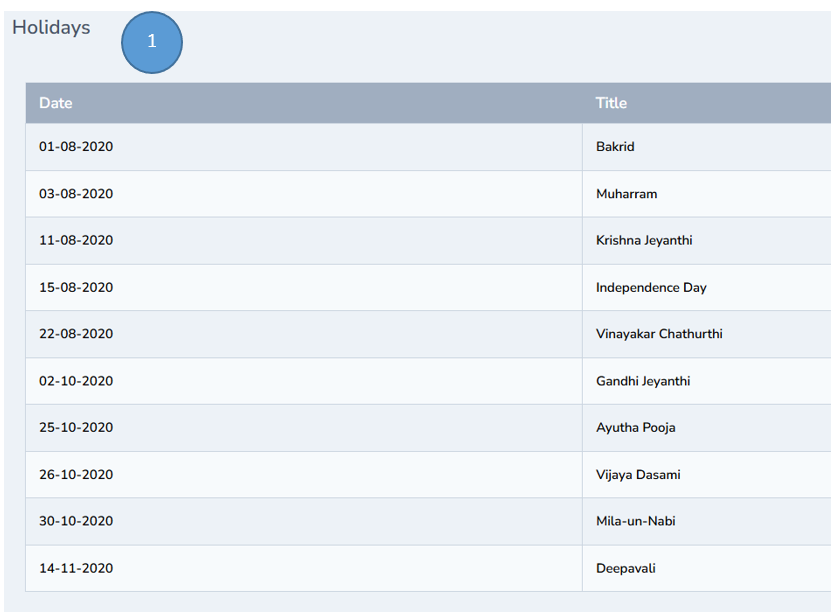
Note: The admin can record holidays from the admin dashboard under settings module
Notice Board Module
Note: The admin can add a notice from the admin dashboard the same will be displayed in the reception module as it is interlinked
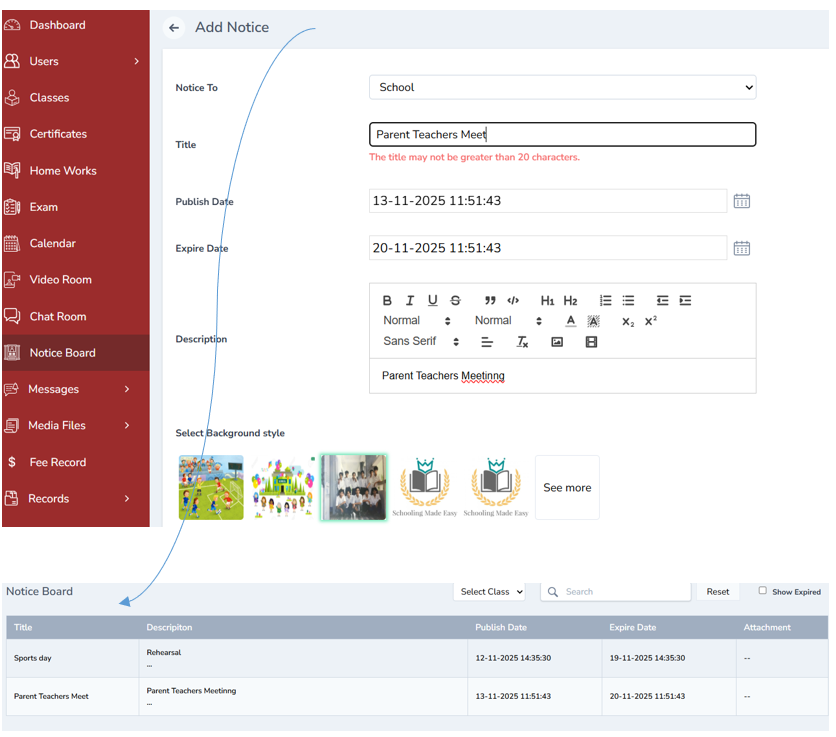
Activity Log
The activity log displays the activities done in the reception module with all the details