Stock Management
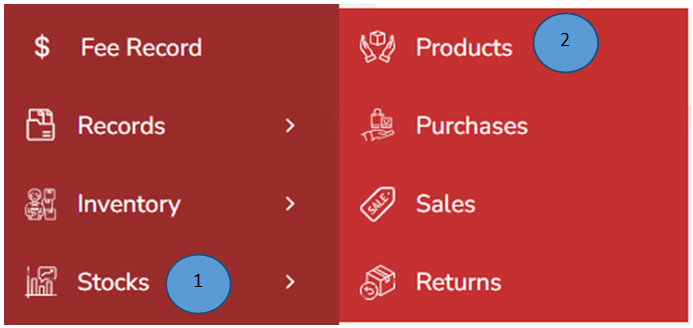
-
Click stocks from the left pane
-
Click Products from the side menu

- Click Add button on the right top corner
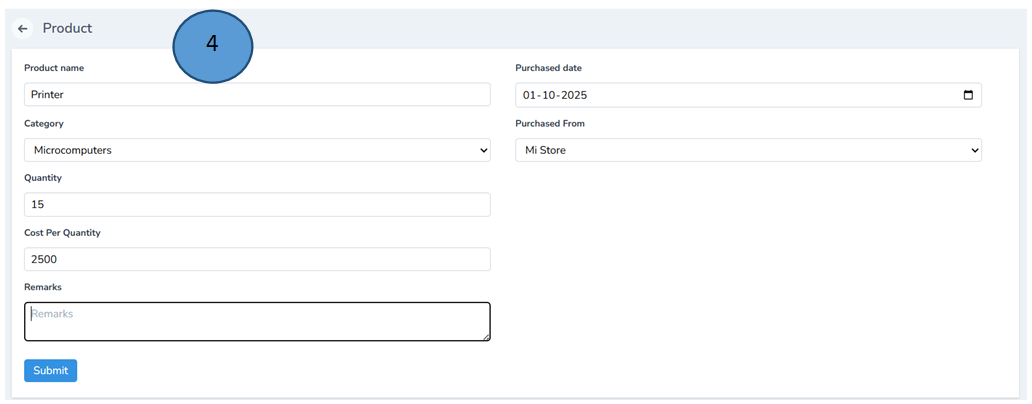
-
Fill in form and click submit.
-
A new product will be successfully added in the product list as shown below
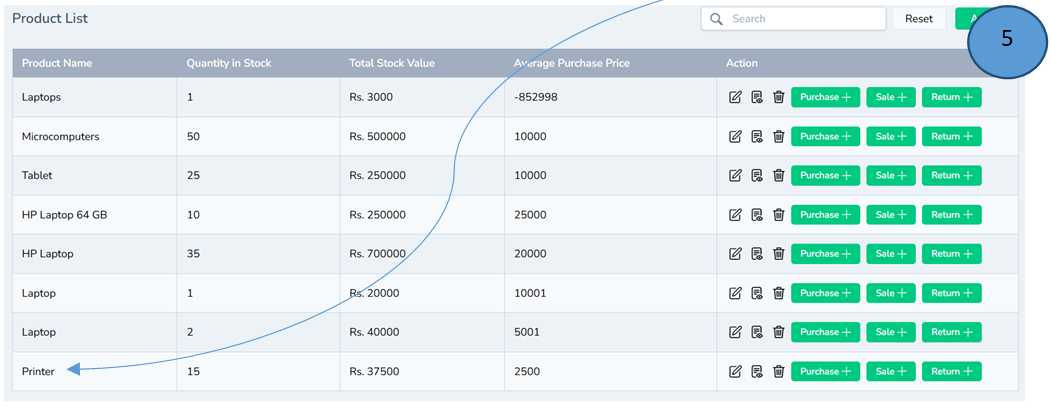
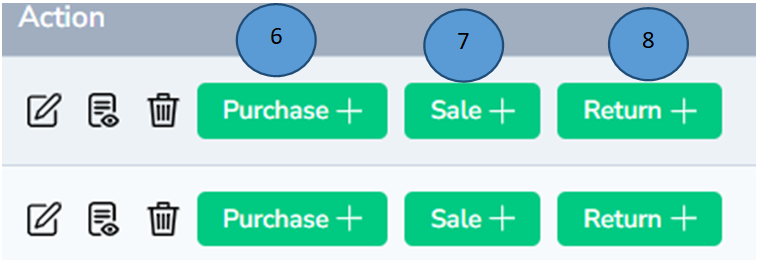
- Under actions tab with the help of purchase tab you can add more products of the same category
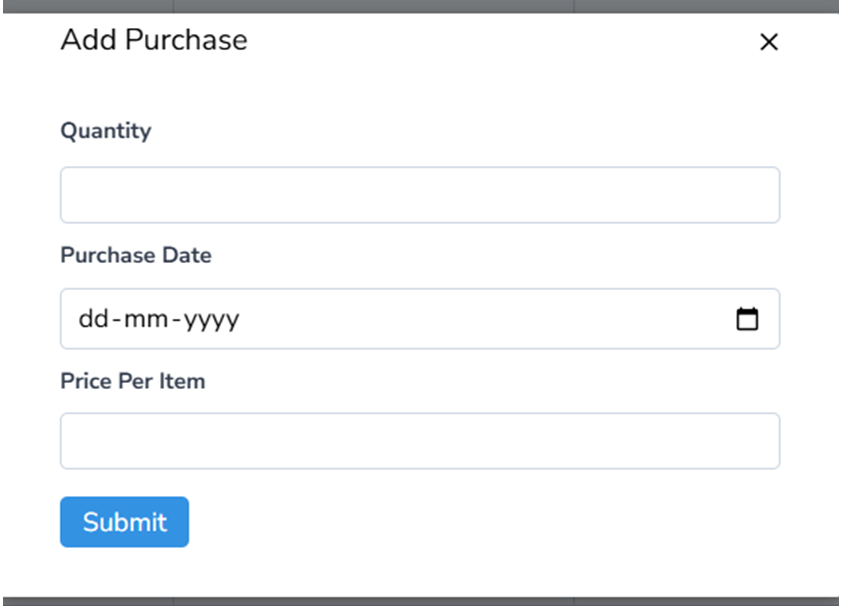
- Under actions tab with the help of sale tab you can add sell products of the same category
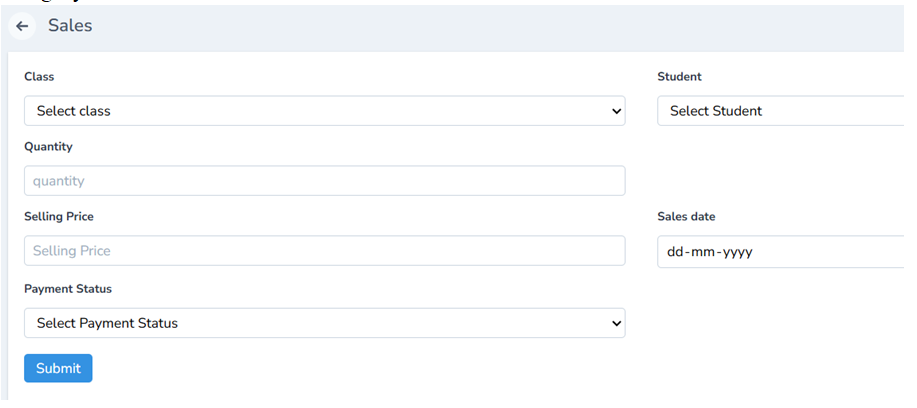
- Under actions tab with the help of return tab you can return products of the same category
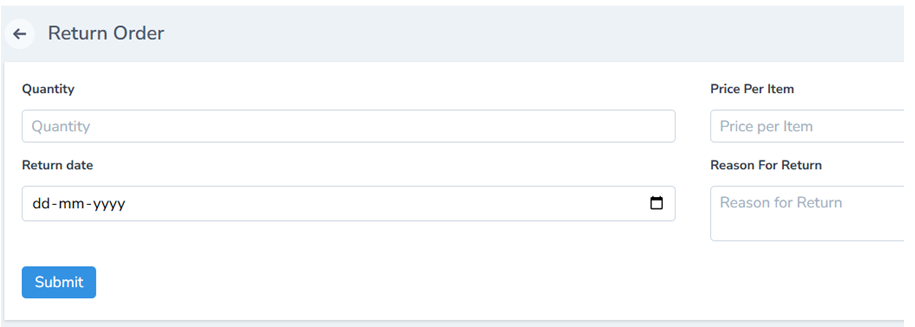
Note: Edit,show & delete options can be used if there are any changes from the action tab
Purchase Management
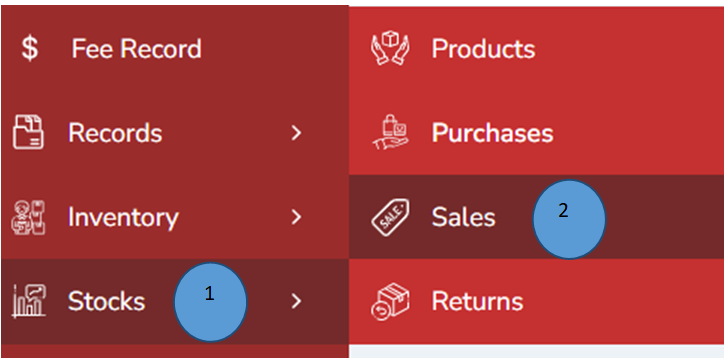
-
Click Stocks from the left pane
-
Click purchases from the side menu
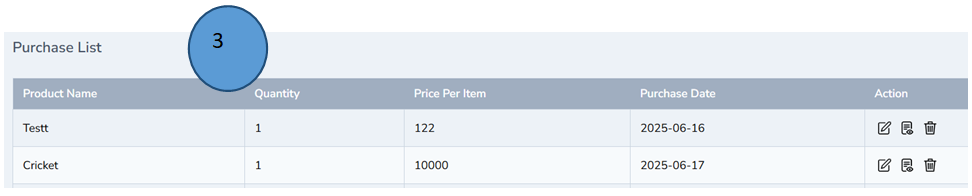
- The purchases list will have listed below.
Note: Edit, show & delete options can be used if there are any changes from the action tab
Sales Management
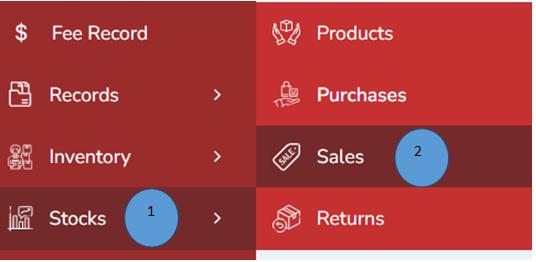
-
Click Stocks from the left pane
-
Click sales from the side menu
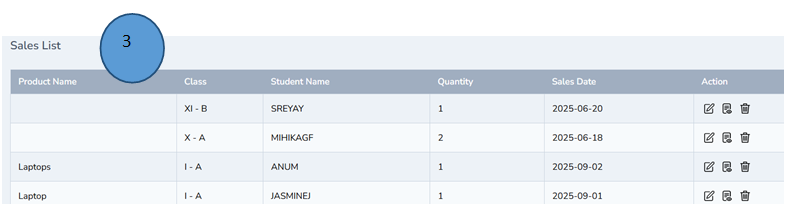
- The sales list will be displayed
Note: Edit,show & delete options can be used if there are any changes from the action tab
Return Management
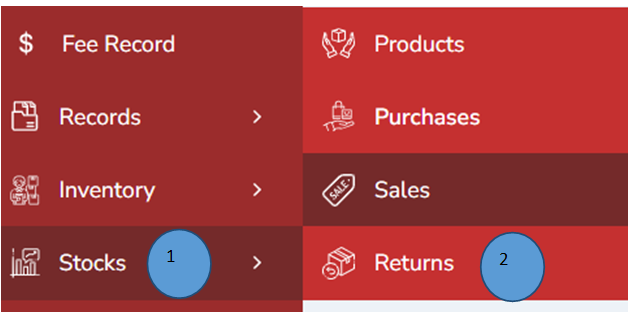
-
Click Stocks from the left pane
-
Click returns from the side menu
-
The return order list will be listed as shown in the picture below
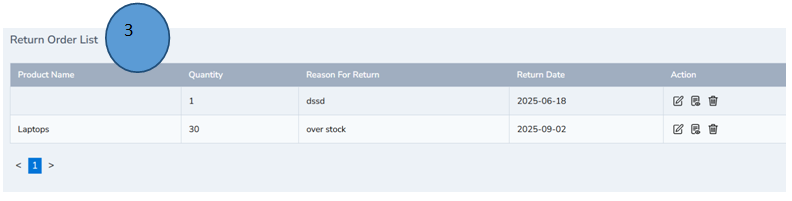
- The return order list will be listed as shown in the picture below