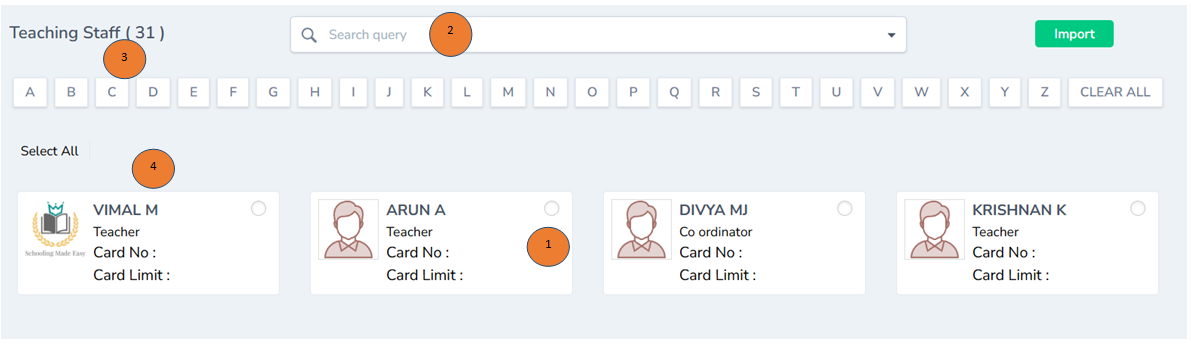Library Management
Book Categories module
-
Login with the Library credentials and click Book Categories from the left pane
-
Click Add book on the right top corner
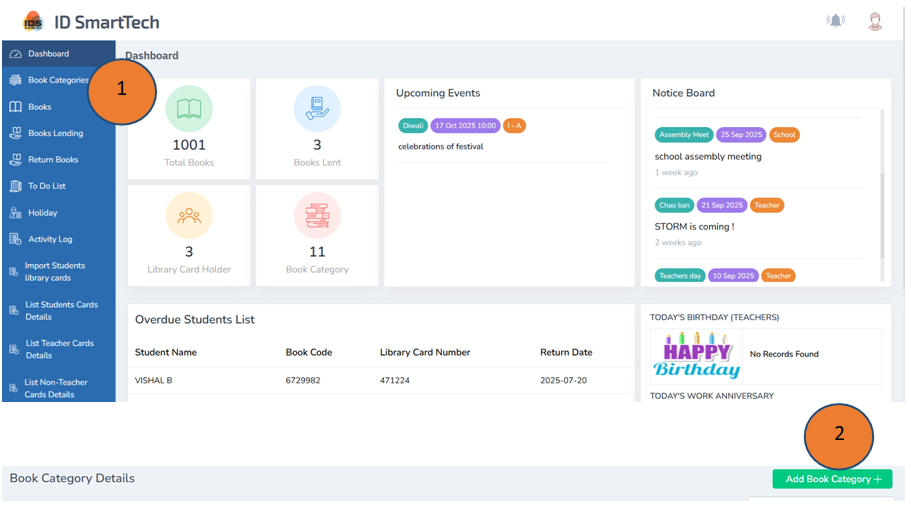
- Add the category of the book and click submit
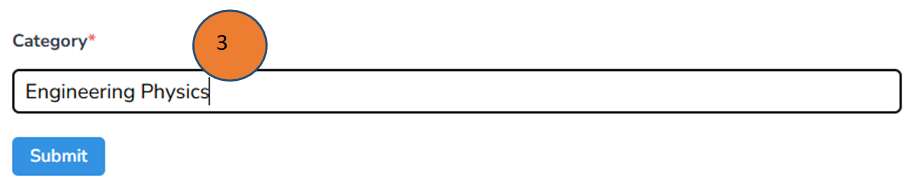
- The categories of the book will be listed as shown below
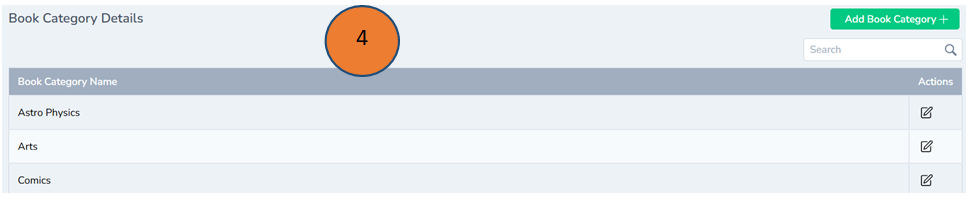
Book Module
- Click books from the left pane of the dashboard
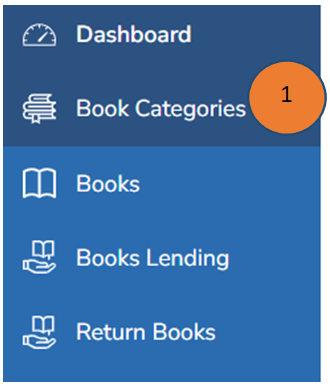
- Click Add books on the right side top corner. A new form will appear

- Fill all the required details in the form and click submit. Book details will be saved successfully.
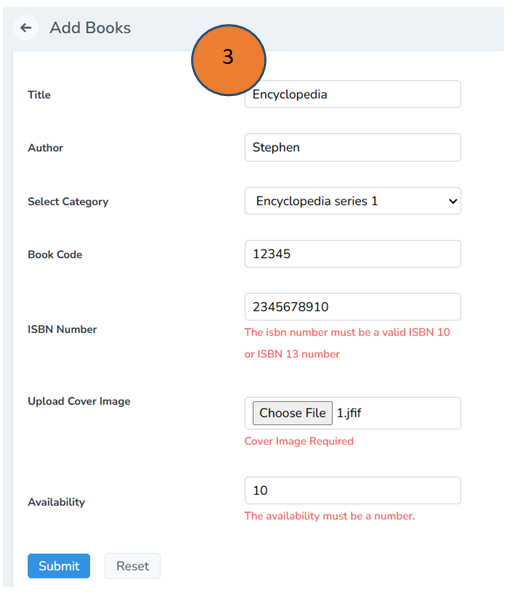
- The book details will listed as shown below in the book details module

Book Lending Management
- Click Books lending tab on the left pane of the dashboard
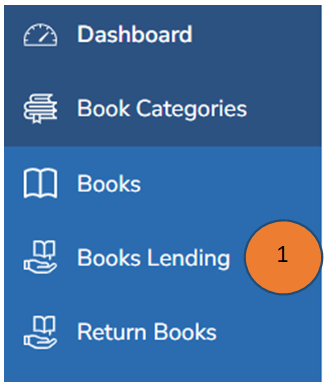
- Click add on the right top corner

- Enter all the details in the form and click submit
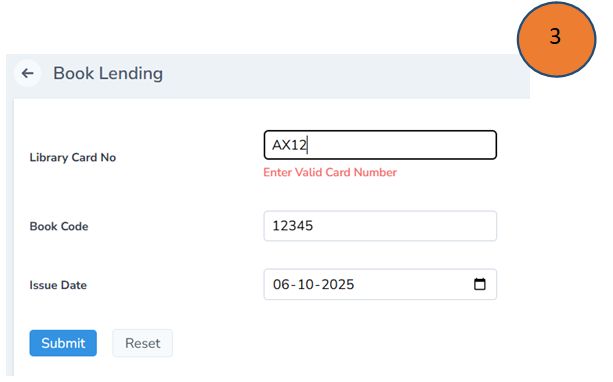
- The book lending details will be shown as listed in the image
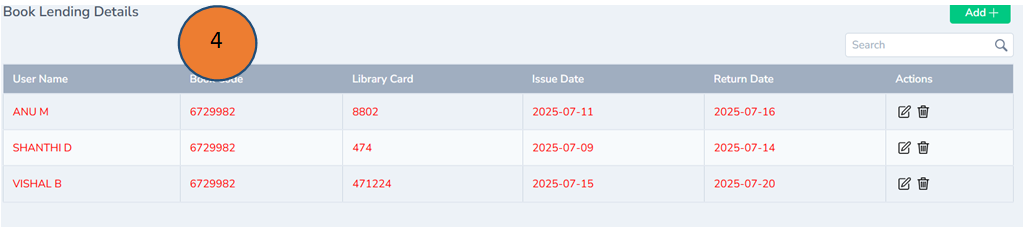
Return Book Management
- Click Return books on the left pane
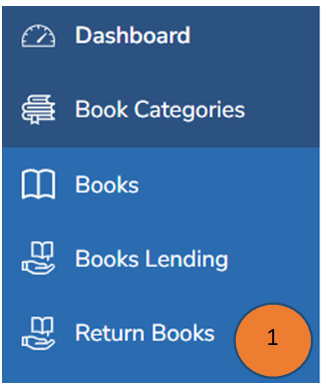
- Click Add button on the right top corner

- Record all the details in the form and click submit
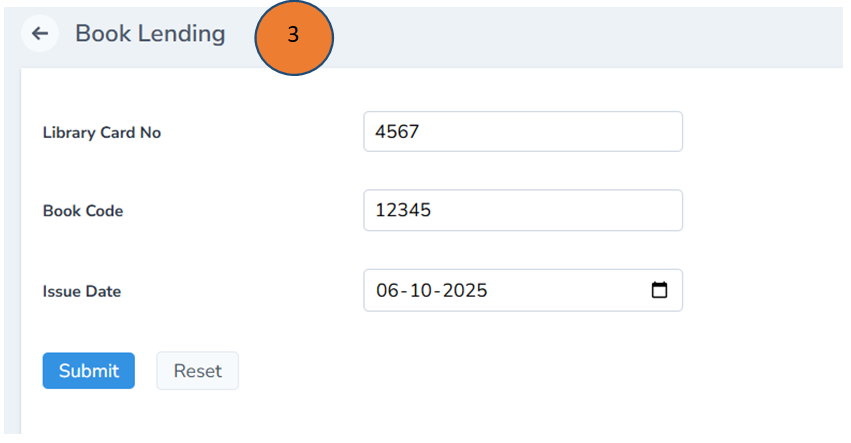
- Click Return books the Book return details will listed down as shown
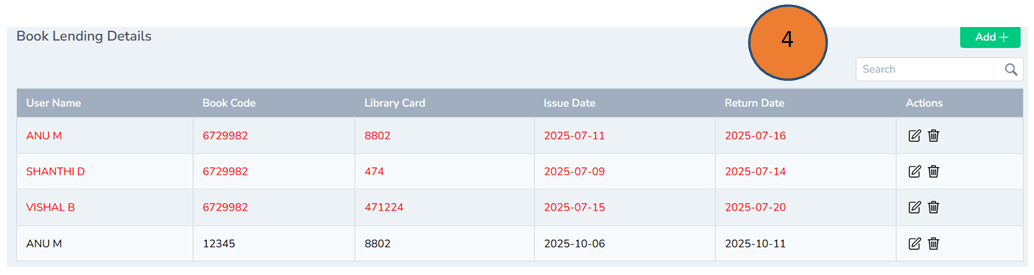
To Do List Management
- Click to do List module on the left page of the dashboard
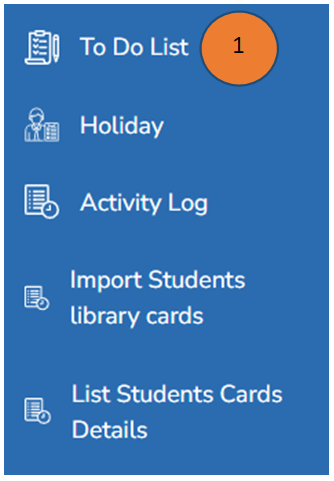
-
You can add the tasks based on your preferences like assigned by me or assigned to me
-
If the tasks arecompleted, you can click completed button
-
If the tasks are in progress, then you can click active button

- Click Add button to add a task by filling all the details
Note: Reminders can be set
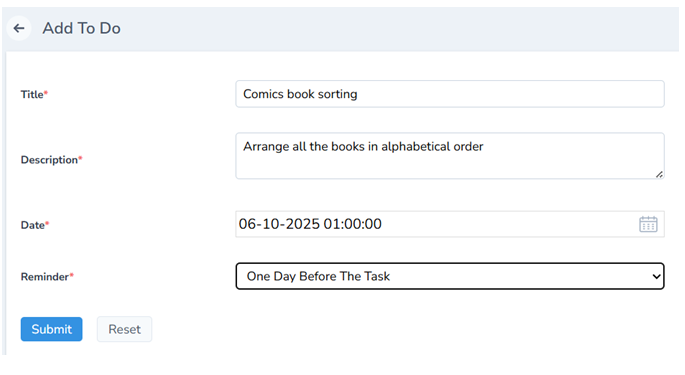
Holiday List
- Click Holiday list from the left pane of the dashboard
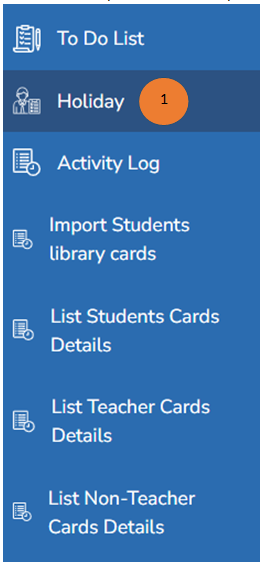
- The list of holidays will be displayed as shown below
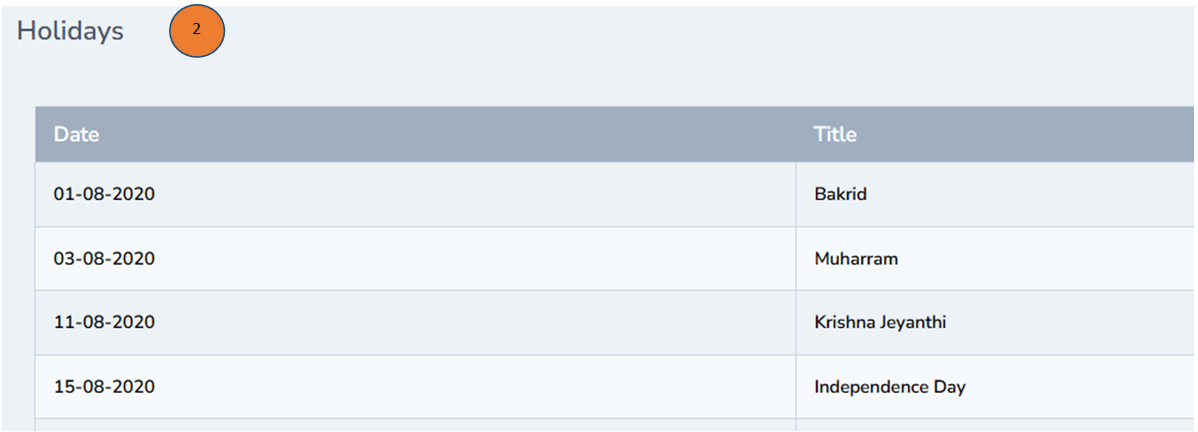
Activity Log
- Click Activity log from the left pane of the dashboard
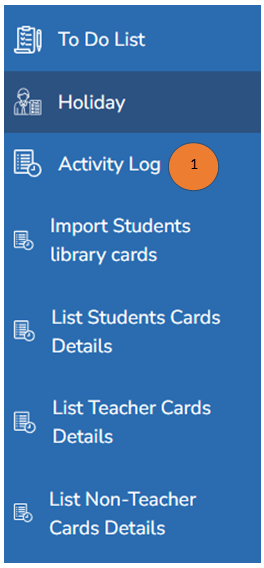
- The list of activities done in the portal will be displayed as shown below
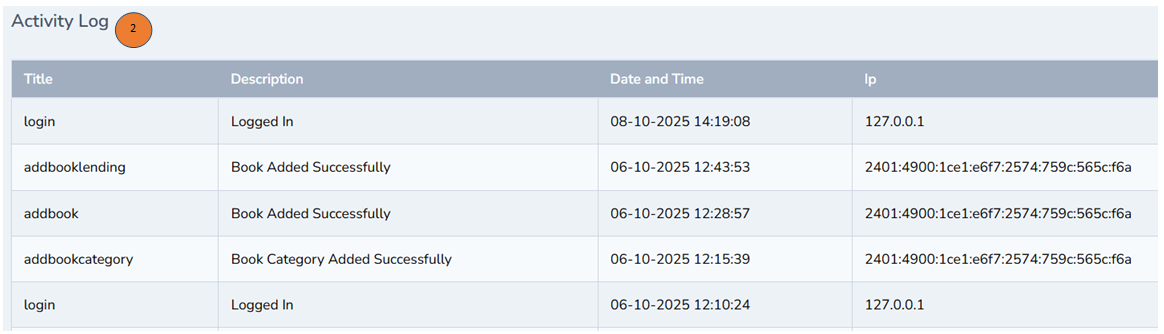
Import Students Library Cards Management
- Click Import Students Library Cards from the left pane of the dashboard
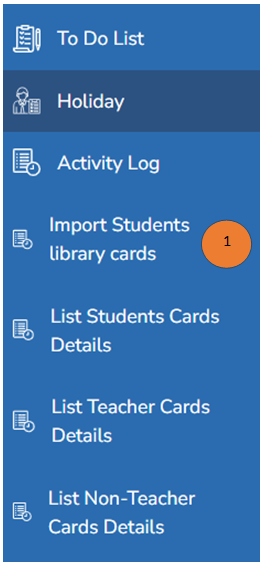
-
Click Download sample format to download the card
-
Click Choose File if you have any sample and click import, student’s library card will be imported
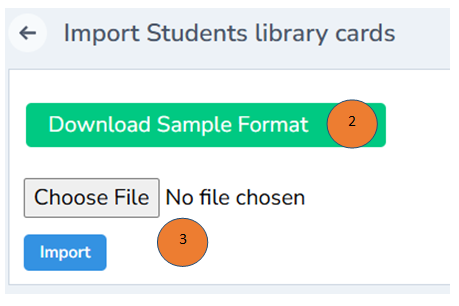
List Students Cards Details
- Click List Students Cards / Teachers card Details/Non Teacher details from the left pane of the dashboard
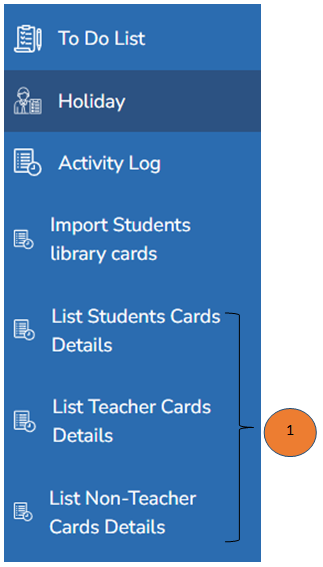
-
You can search with the help of the names for a quick filter
-
You can search with the help of the Alphabetical letters for a quick filter
-
You can check the list of teacher details all in one place
-
Click the check box at the right corner of every card and click import