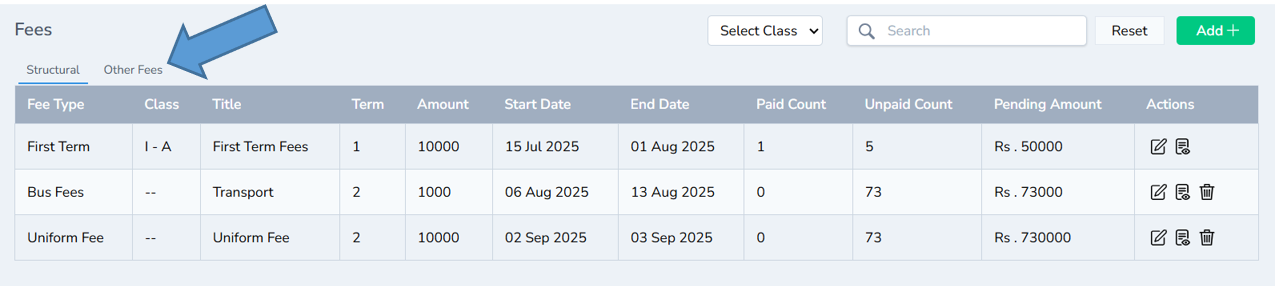Fee record Module Demo
Easily manage student fee payments with automated invoices, payment tracking, and clear financial reports. Stay organized, reduce errors, and keep your school’s finances transparent and efficient.
How to Use the Fee Record Module
Follow these simple steps to add and manage fee records in your school management system:
-
Click on “Fee Record” from the left-hand menu to open the fee management section.
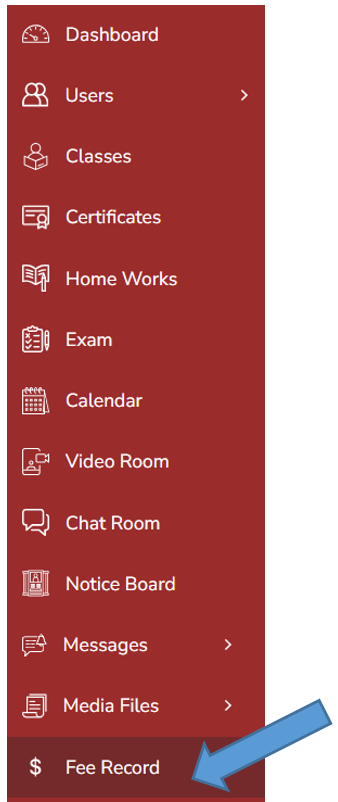
-
Click the “Add” button in the top-right corner to begin adding a new fee.
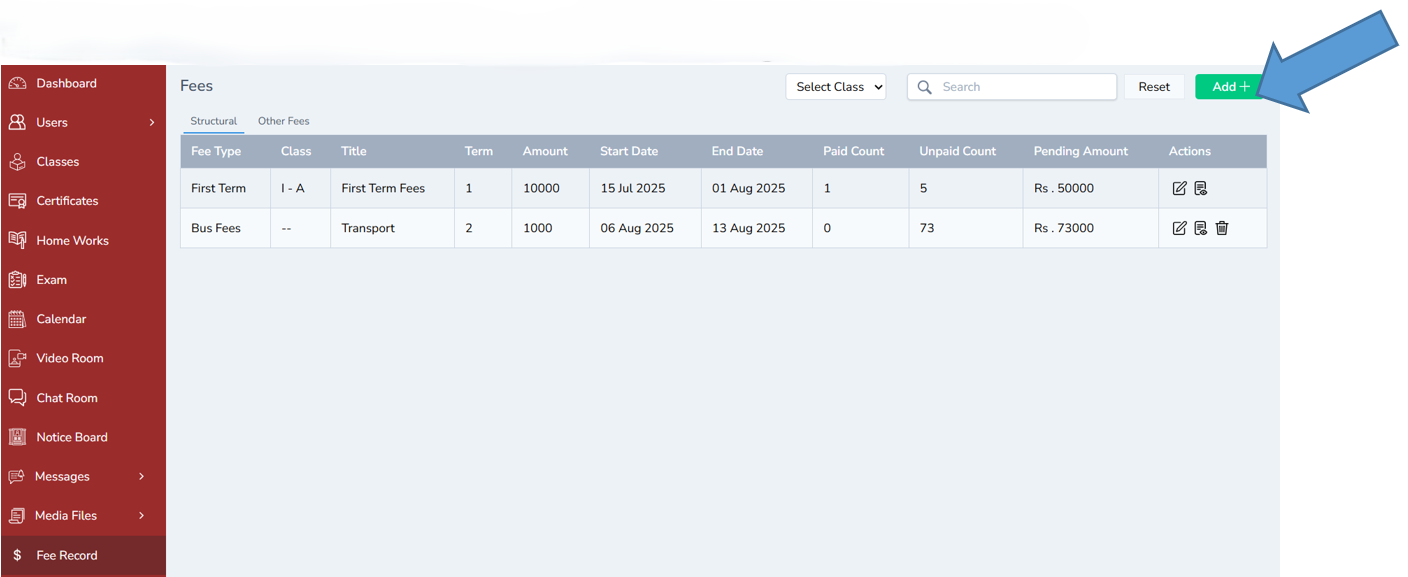
-
Click “Add a New Fee Type” to create a custom fee category.
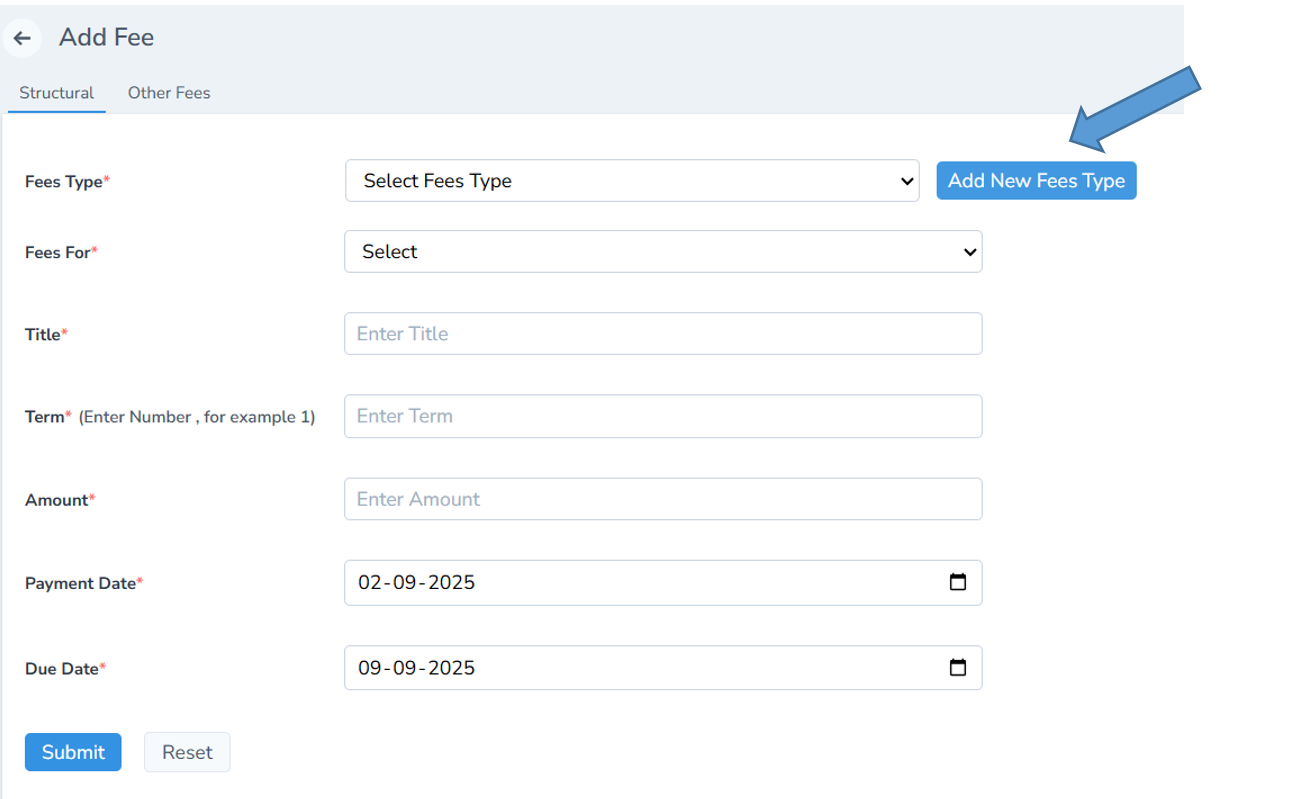
-
Enter the fee name and a short description, then save it.
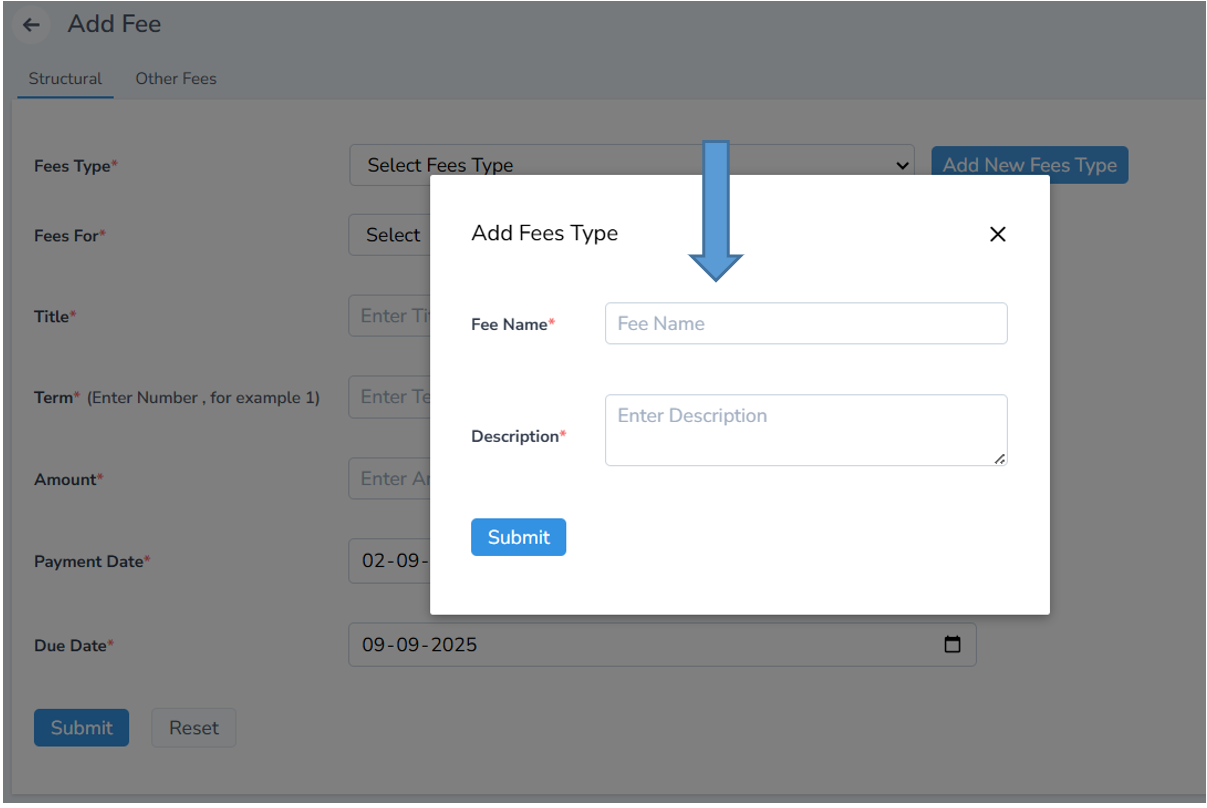
Fill in the fee details in the form:
-
Fee Type (e.g., Tuition, Lab Fee)
-
Fees For (e.g., Class 10, Term 1)
-
Title, Term, Amount, and other relevant fields
-
Click Submit to save the fee record.
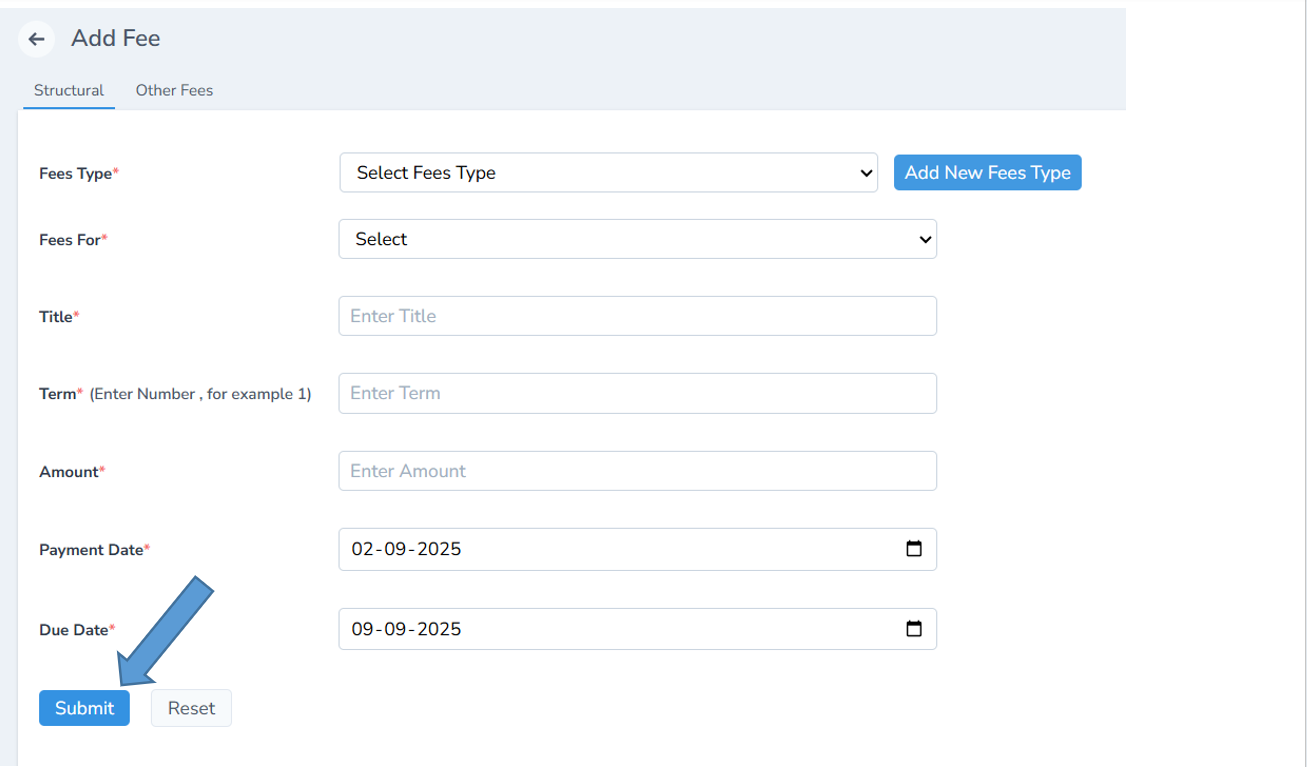
Use the Reset button to clear the form before submitting (if needed)
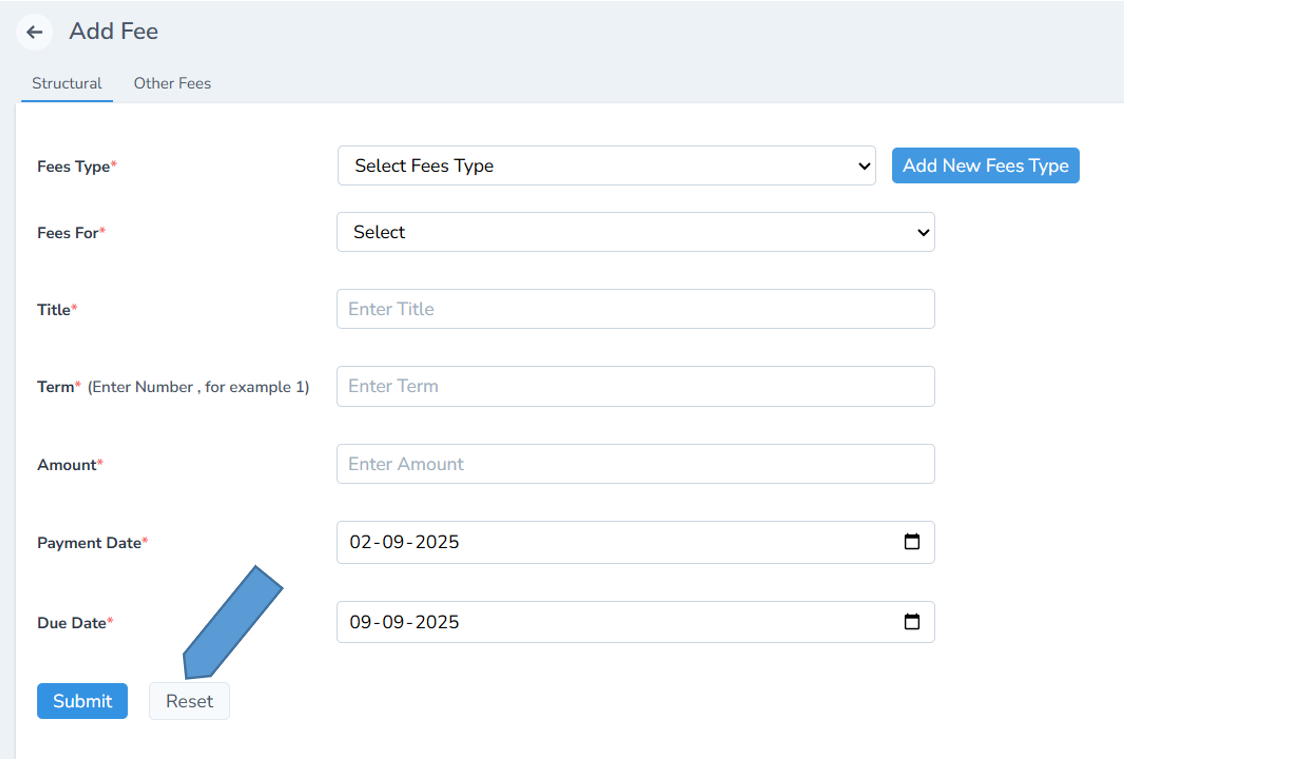
The newly added fee will now appear in the list below.

You can also Edit the fee details by clicking the Edit icon

You can also View payment details by clicking the 👁 Show icon
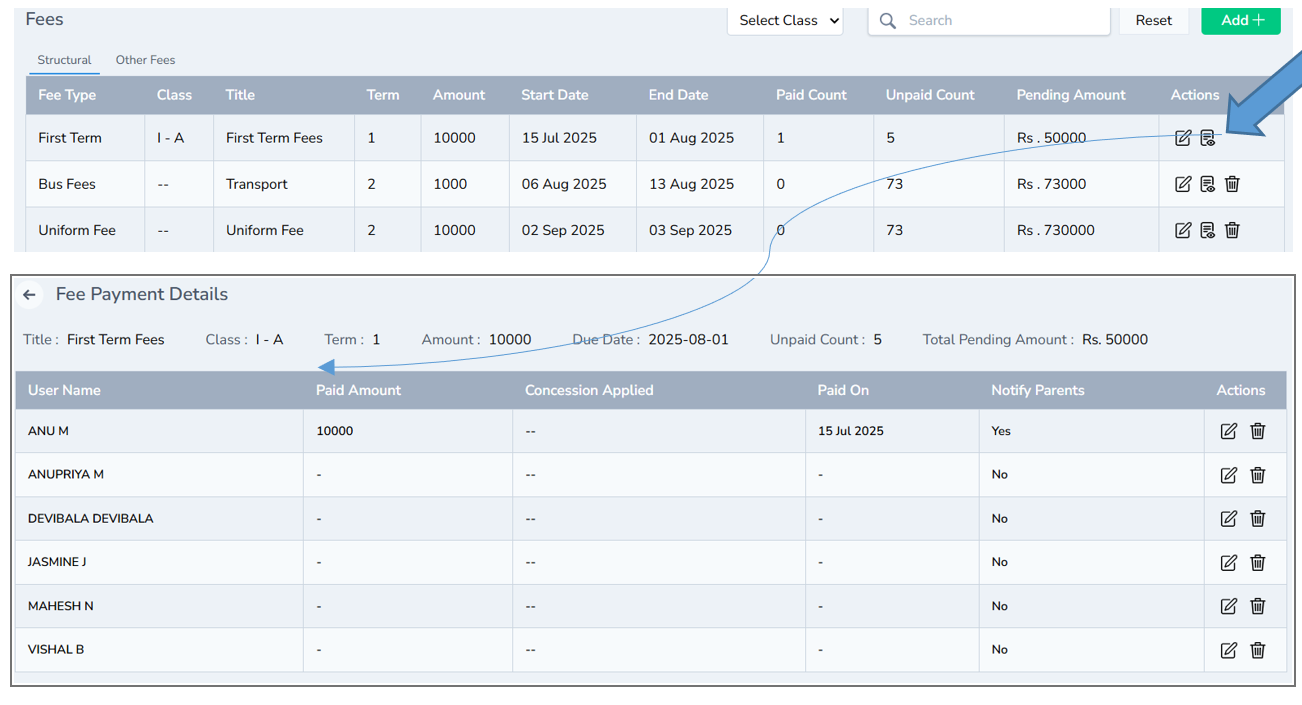
You can also Delete the fee permanently using the Delete icon

To add other fees, simply repeat the same steps.